How to Setup to Verifying Your Login by Phone Call
Follow these instructions to setup your second login step as entering a code sent via a voice phone call to a phone number you specify.
If you do not have consistent access to a mobile phone with text messaging, this is an alternative option. Phone calling rates apply.
Step-by-Step Instructions
- Login to WilmU Account Setup.
- Enter your Wilmington University email address.
- For students, the format is flastname001@my.wilmu.edu
- For employees, the format is firstname.m.lastname@wilmu.edu
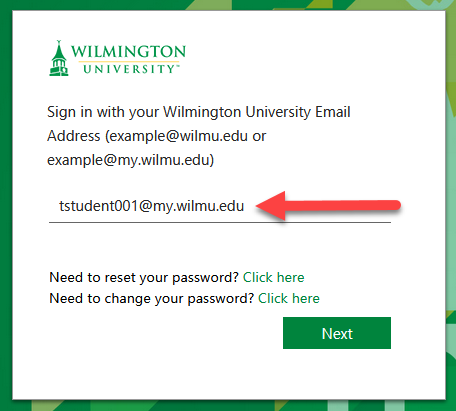
- Click Next. This will bring you to Wilmington University’s log in page.
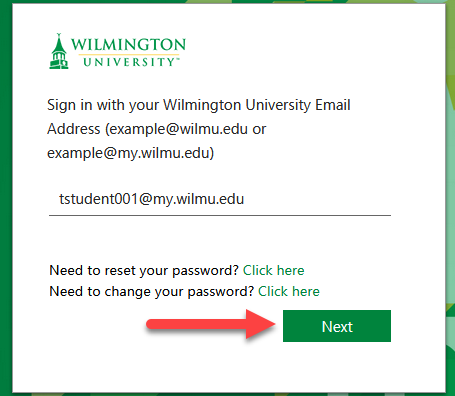
- Enter your Wilmington University password and click Sign In.
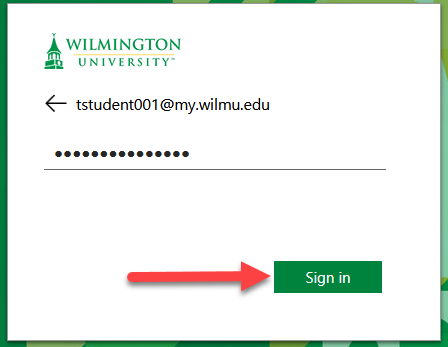
- Enter your Wilmington University email address.
- From the resulting page, click Security info on the left-hand navigation pane.

- Click Add Method on the right.
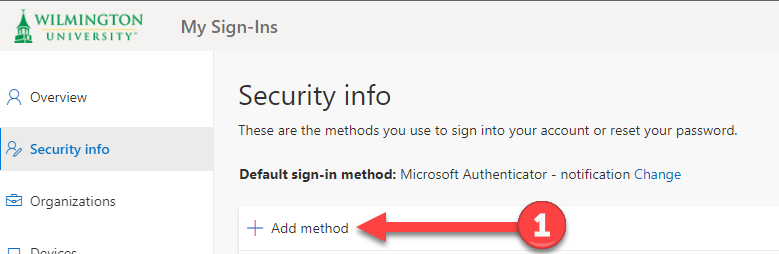
- Choose Phone from the Choose a method drop-down menu. Note: if you're setting up a Phone Call as an backup to receiving a text message, choose Alternate phone.

- Click Add. This will take you to the Phone page.

- On the Phone page, enter the phone number you wish to receive the call, select Call Me, then click Next.

- You will then receive the following message while your phone rings. Answer the call, and follow the prompts on your phone keypad.

- After following the prompts in the phone call, the following confirmation message will appear when your phone has been registered successfully. Click Done.

- The Security info page should now indicate the successful addition of the phone call as one of your 2-step login options.

