How to Setup Verifying Your Login By Email Message
Follow these instructions to setup your second login step as entering a code sent to your personal/alternate email address.
Important: you cannot use your Wilmington University email account/address to receive your login verification code.
Step-by-Step Instructions
- Login to WilmU Account Setup.
- Enter your Wilmington University email address.
- For students, the format is flastname001@my.wilmu.edu
- For employees, the format is firstname.m.lastname@wilmu.edu
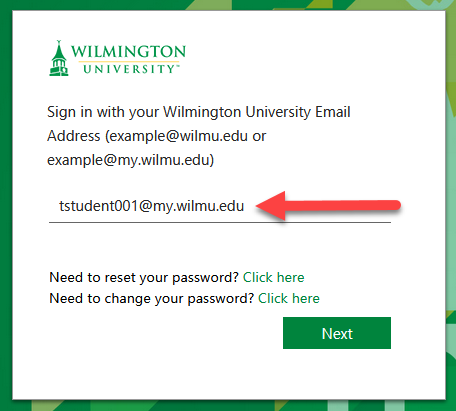
- Click Next. This will bring you to Wilmington University’s log in page.
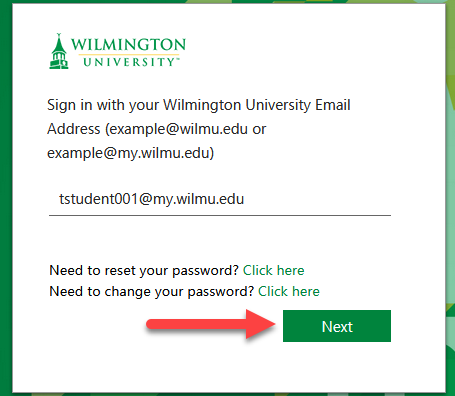
- Enter your Wilmington University password and click Sign In.
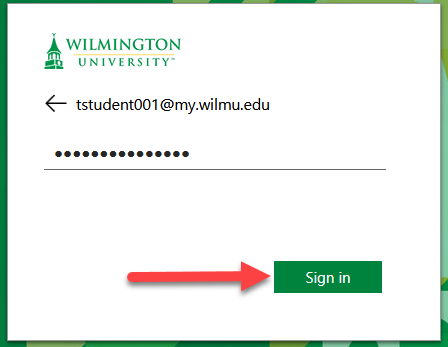
- Enter your Wilmington University email address.
- From the resulting page, click Security info on the left-hand navigation pane.

- On the Security info page, click Add Method
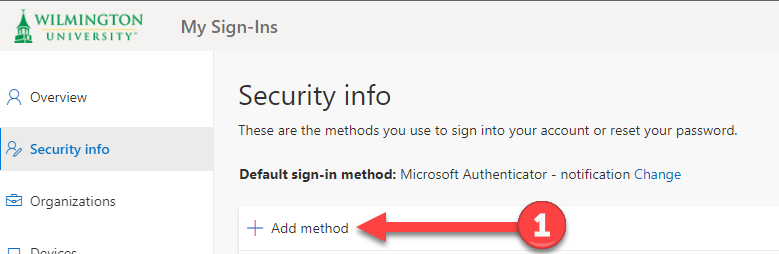
- Select Email from the Choose a method drop-down menu.

- Click Add.

- Type your desired email address in the email field. Important: you cannot use your Wilmington University email address.

- Click Next.
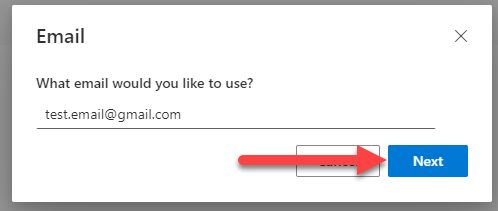
- A code will be sent to the email address you specified.

- Type the code into the Enter Code line.

- Click Next.

- You have now set up your desired email address as a verification method for 2-step login.

