vCloud Director
vCloud Director enables students in certain College of Technology courses to learn and use industry-standard networking and cybersecurity technologies in a laboratory environment, either on campus or off campus.
Instructions for Students to Use vCloud
We recommend using Chrome to access vCloud.
- From either on campus or off campus, Open vCloud Director.
- Log in to Horizon using your University student email account ending in @my.wilmu.edu and password.
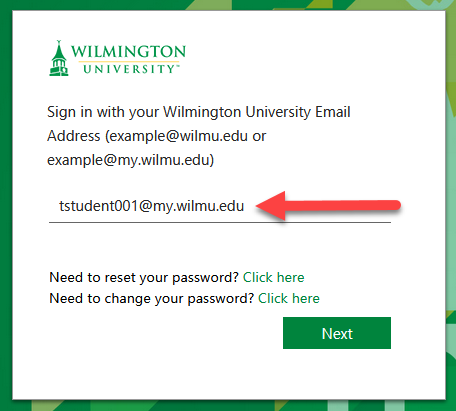
screen shot of the Wilmington University login prompt - Once logged in to the virtual desktop, vCloud should automatically launch. Log in with your same username and password.
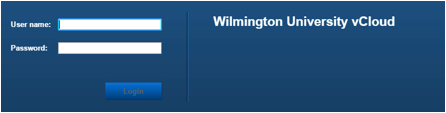
screen shot of the vCloud login page - If vCloud doesn't launch automatically, visit https://vcloud.wilmu.edu/cloud/org/cot/ on the virtual desktop
- Once logged in to vCloud, select open on your group of virtual machines (vApp)
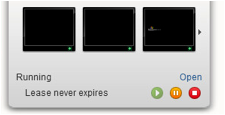
screen shot of the vCloud virtual machine list - Click the Play button to power on your virtual machine (VM), then select the VM, or right-click the VM and select “Popout Console”
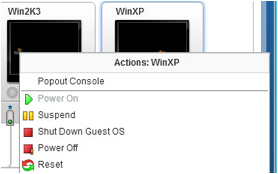
screen shot of selecting a virtual machine in vCloud - Your instructor should send you the credentials to login to each virtual machine’s operating systems
