Student Learning and Licensure - Resources for Faculty
Welcome to the faculty and staff resource page for Student Learning and Licensure at WilmU. SL&L is the electronic portfolio system used for documenting and tracking candidate mastery of program competencies. Candidates upload core signature assessments through Canvas and faculty determine whether a candidate has met, not met, or reached the target on the identified elements/standards. The College is held accountable for ensuring that candidates meet these competencies in their programs to assure quality and provide data to support evidence-based accreditation.
Candidates will access key assessments through individual courses on Canvas to submit work. Faculty can access the submissions through their Canvas course which will connect automatically to SL&L. After grading is complete in the external tool (SL&L), the grades will be transferred back to Canvas automatically.
To maximize your success at WilmU, you should familiarize yourself with some of the various tools in SL&L. Extensive resources can also be found in the SL&L Faculty Guide.
- What is Watermark (SL&L)
- Scoring in SL&L
- Providing Feedback
- Additional Resources for Faculty and Staff
Scoring in SL&L
Introducing SL&L Scoring
- Key assessments can be found in your Canvas course. It is important that you make sure it is in the correct module and point values are assigned.
Do not change the name of the activity. This will break the link to SL&L.
Be sure to advise students in your course to submit to the correct assignment, particularly in courses with students from multiple degree programs (See example below). Click on the activity you wish to evaluate; this will transport you to a screen in SL&L.

Canvas courses with students from multiple degree programs - Here you will see a list of candidates and their current status of the activity [awaiting submission, awaiting assessment, or done]. Click on the name of the candidate you wish to evaluate.
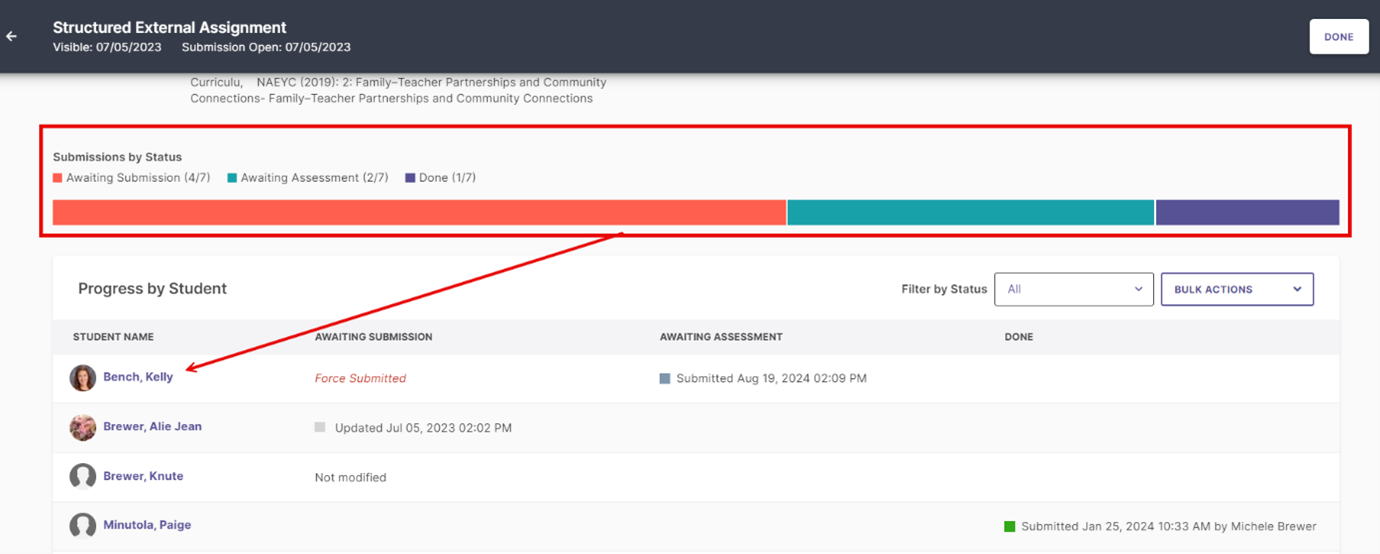
A list of candidates and their current status - Evaluate candidate’s work.
- Click on the eyeball or download icon to review a candidate’s submission
- Click on View Rubric Details to open the rubric in another window. Score the candidate’s work and provide meaningful feedback within the rubric.
- The score component in SL&L is set to 100 points and uses the percentage calculated from the rubric. Enter the percentage points in the Scoring area (must be a whole number). When that value is sent back to the Canvas Gradebook, the LTI will take that percentage and convert it based on the number of points set for that assignment in the Canvas gradebook. Point values must be assigned in Canvas in order for the grade pass back feature to work.
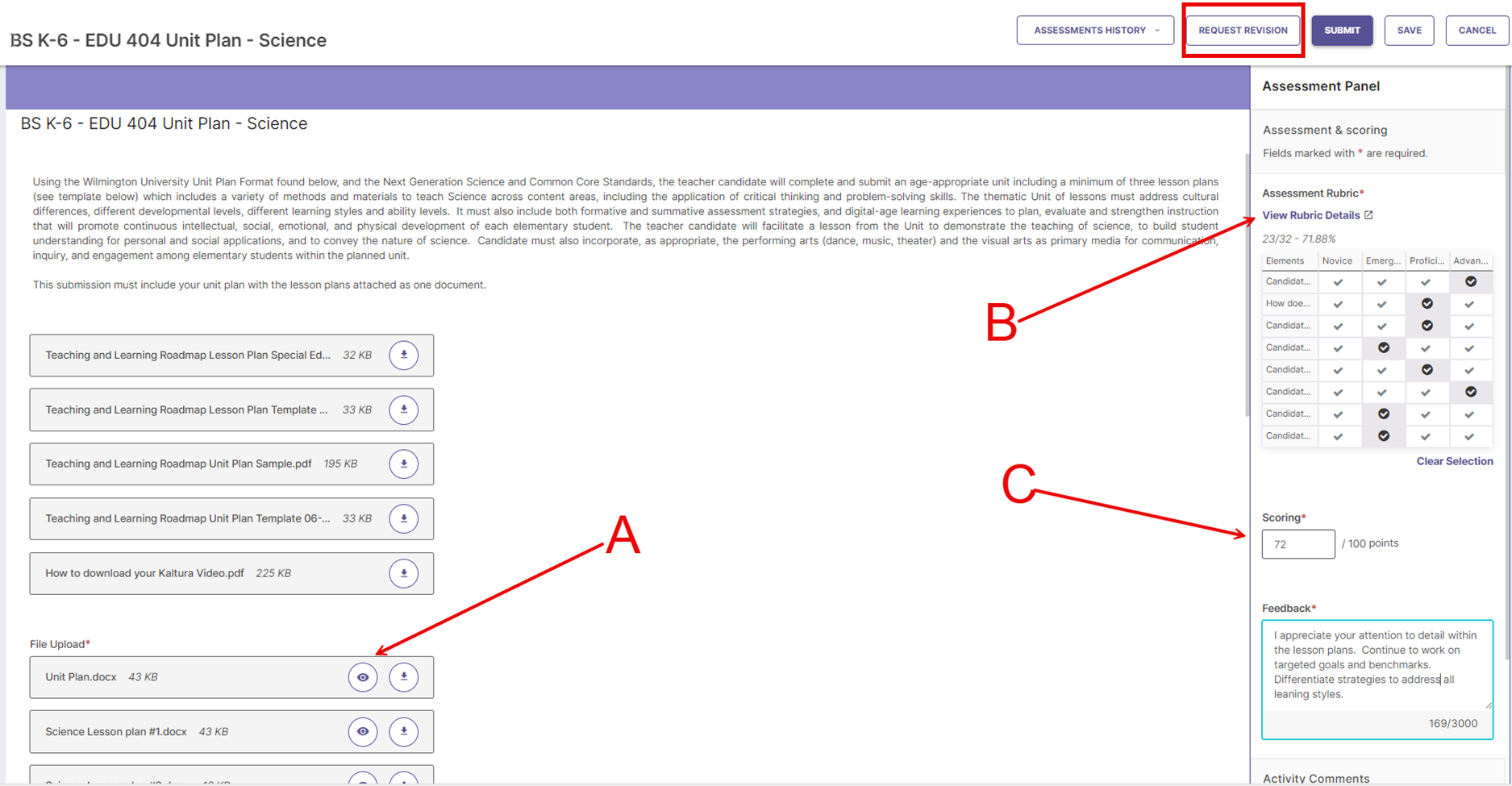
Click on View Rubric Details to open the rubric in another window.
Requesting a Revision:
You may return an item to a candidate by using this feature.

Note that if a revision is requested, candidates will not automatically see this request. To view any pending revisions request, candidates must log in directly to SL&L to manually check their notification requests by clicking on the bell icon located on their SL&L Dashboard. You may want to notify the candidate that a revision has been requested.
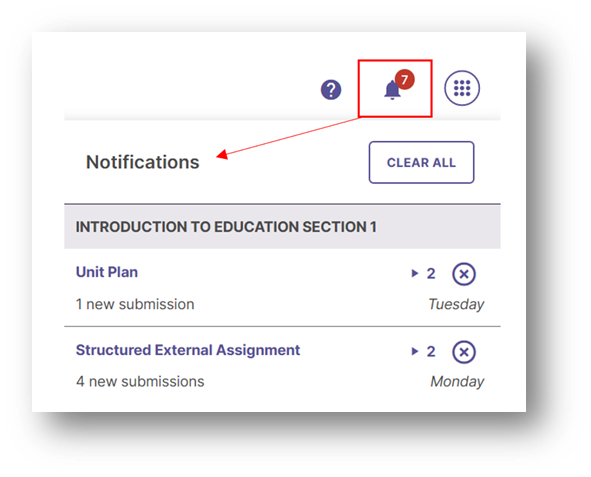
Providing Feedback
What constitutes good feedback?
General Guidelines for Providing Feedback
Feedback is an essential part of the evaluation process, as it helps candidates understand their strengths and areas for improvement. These guidelines are designed to maximize the effectiveness of feedback in any assessment scenario, promoting clear communication and targeted improvement.
- Provide Specific Feedback:
- Make your feedback detailed and specific, highlighting what works well and areas that need improvement. Take the time to discuss specifics or provide clear written comments. Ensure that your feedback is easy to understand; if not, explain it clearly to the person being assessed.
- Example: Instead of simply noting "Needs improvement," you might specify, "You demonstrated strong skills, but there are inconsistencies in your approach to problem-solving."
- Offer Suggestions for Improvement:
- Instead of just pointing out weaknesses, suggest practical ideas or strategies to enhance performance. This could involve advising on specific techniques to address identified issues or referring the individual to additional resources for support.
- Example: Rather than stating "This section is unclear," you could suggest, "Consider restructuring this part to better connect your ideas and improve clarity."
- Keep Feedback Relevant to the Assessment Criteria:
- Focus your feedback on the skills or criteria being evaluated. Providing too much feedback on non-essential aspects can overwhelm the person being assessed. Stay focused on what is most important for the assessment task.
- Example: If evaluating specific skills, avoid spending considerable time critiquing presentation style unless it directly impacts the assessment outcomes.
- Provide Feedback from an Objective Perspective:
- Help the candidate understand his/her performance from the perspective of the audience or evaluator. Explain your reactions and thought processes rather than simply making subjective judgments. This approach encourages self-reflection and objective evaluation.
- Example: Instead of saying "This needs work," explain "From a user's perspective, I found this aspect confusing. Providing more context could improve clarity."
Additional Resource for Faculty and Staff
Guidelines for Student Learning and Licensure Assessments
Purpose: These guidelines outline the procedures and expectations for instructors regarding assessments in courses designated for data collection as part of the Quality Assurance System. These assessments are managed and placed in Canvas templates by the Technology, Assessment, and Compliance (TAC) team.
- Assessment Design:
- Program Chairs collaborate with the TAC team to ensure assessments align with learning objectives, course content, state and national regulations, and accreditation standards.
- Assessments are designed to be fair, unbiased, and effective in measuring students' understanding and mastery of the material.
- All EPP created assessments must meet CAEP Sufficiency and are vetted for both reliability and validity.
- The TAC team places assessments in each Canvas template before the course sections are published. Program Chairs are responsible for maintaining Canvas templates ensuring no duplication of assessments aligned to SL&L and the QAS occurs.
- Assessment Administration:
- SL&L activities must be administered with integrity and fairness as part of the COELA Quality Assurance System.
- Instructors should provide clear instructions and guidelines to students before assessments, using the Faculty and Candidate Guides provided by the TAC team.
- Instructors must not change the names of any assessments but may move them within the course and ensure that point values transferred from the course template. Instructors should consult the Program Chair if there are no point values assigned.
- Assessment Scoring:
- Program Chairs are responsible for assigning points to SL&L assessments within the Canvas template. This ensures the Grade Pass back feature between SL&L and Canvas functions correctly.
- Grading criteria are transparent and are included in each SL&L link in Canvas.
- Instructors are responsible for facilitating the submission and scoring of assessments and must not score assessments that have not been submitted by students (e.g., do not force submit and score the rubric at the Novice level). This will skew data.
- Final grades are due no later than one week after the end of the term. SL&L assessments must be scored before submitting final course grades.
- Feedback and Communication:
- Instructors should provide timely and constructive feedback on assessments, using the grading features available in Canvas. Feedback should facilitate student learning and growth (see What constitutes good feedback?)
- Academic Integrity:
- The TAC office has developed a functioning quality assurance system that ensures a sustainable process to document operational effectiveness. As such, data enter the system, are reported and used in decision making, and then inform programmatic improvement.
- In upholding academic integrity, it is crucial for all stakeholders to adhere to ethical standards and principles, ensuring that any data entered into the system is accurate, reliable, and obtained through legitimate means. This commitment to honesty and integrity not only preserves the credibility of the quality assurance system but also upholds the academic values of transparency and accountability.
- Compliance:
- Instructors are expected to adhere to this assessment policy and any additional guidelines set by the WilmU or COELA.
Acknowledgment: By teaching a course that includes a Student Learning and Licensure assessment within the Quality Assurance System, instructors agree to follow the guidelines outlined in this assessment policy.
FAQ
What is the recommended browser for SL&L?
The recommended browser is Firefox or Google Chrome.
Why is the submit button grayed out for a candidate?
Candidates must submit all required activities through the Canvas activity link, not through the SL&L Dashboard access point.
How will candidates know when a revision has been requested from an instructor?
Candidates must log in directly to SL&L to view their Dashboard. From here, notifications can be located by clicking on the bell icon in the upper right-hand corner.
How can candidates view completed work from previous semesters?
The "Timeline" tab on the candidate’s SL&L Dashboard allows candidates to access completed assignments from previous semesters. All submissions are retained on their Timeline in the order they were submitted.
How long do SL&L account memberships remain active?
SL&L accounts are valid for each required efolio course until candidates complete their degrees.
Where can I get additional assistance or information related to my SL&L account?
Go to the Watermark Help Center from within your SL&L account by clicking on the question mark icon in the upper right-hand corner of the SL&L web page, located here.
Get Help
If you cannot find an answer to your question, please email the Office of Technology, Assessment, and Compliance at tac@wilmu.edu.
